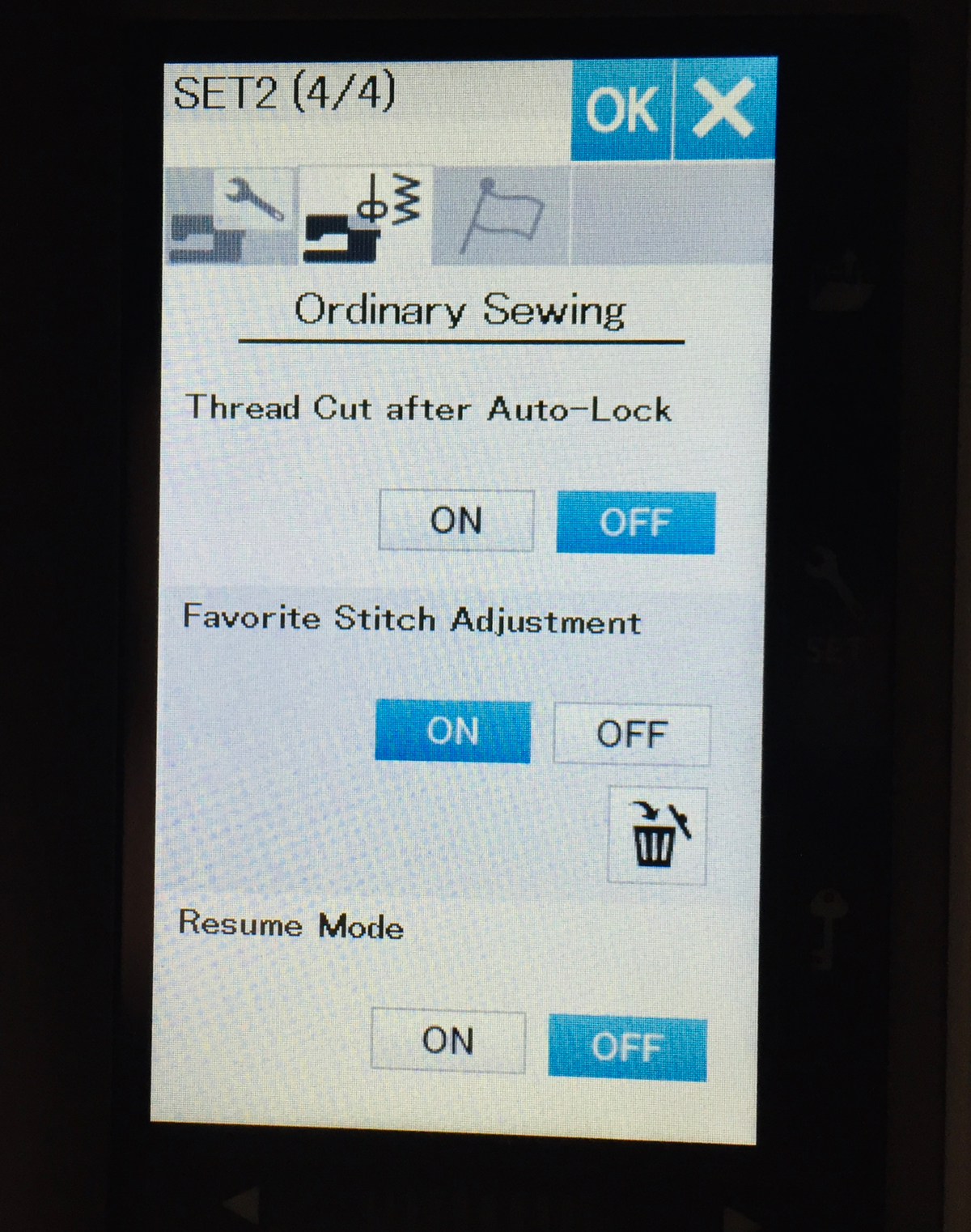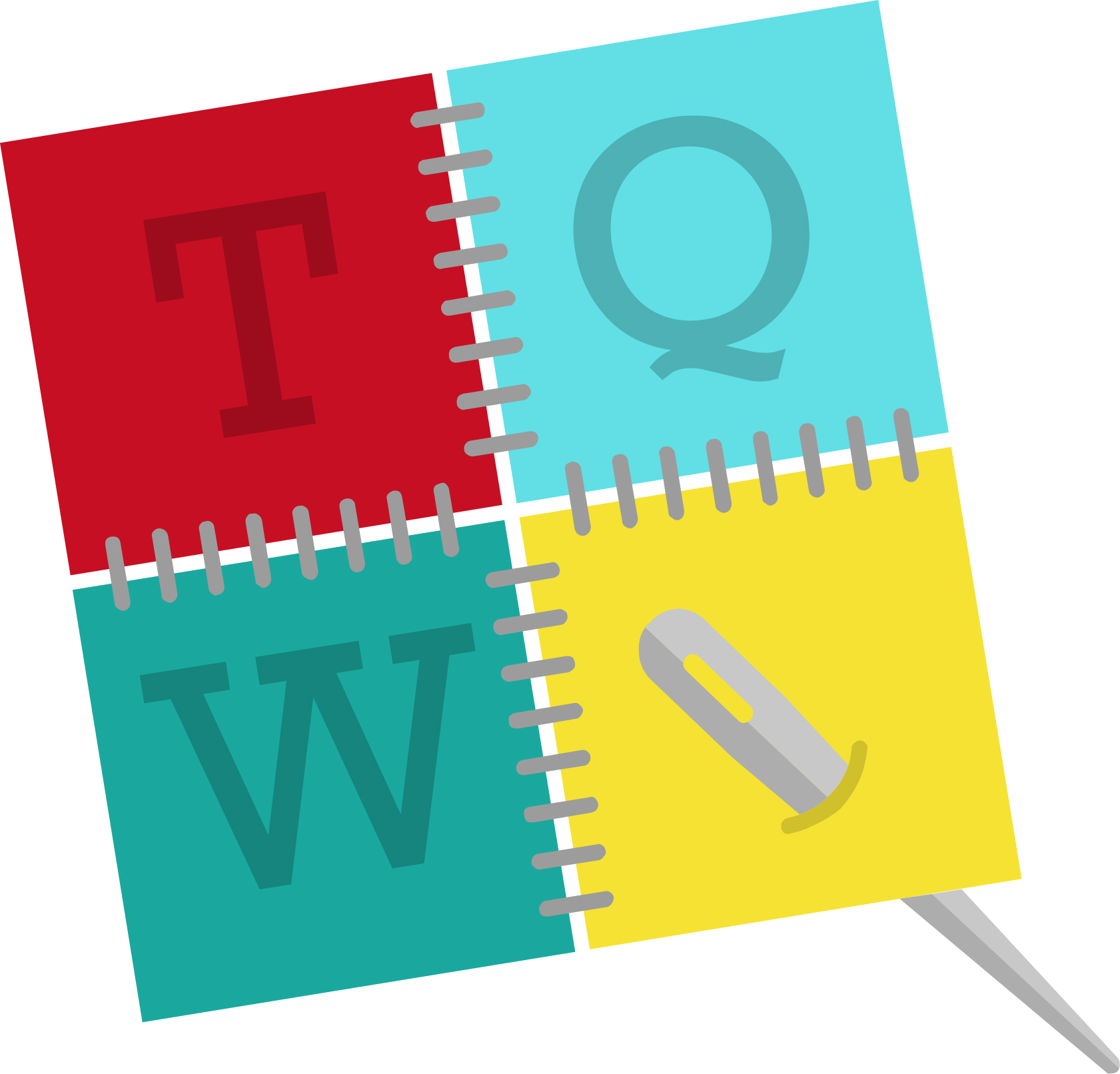CHATTERBOX QUILTS’ BLOG
Helping Quilters Learn and Improve
Create a Cute Ornament with the Circular Sewing Attachment on the Janome MC9450
I love to collect buttons, but then never seem to quite know what to do with them. I want to have them displayed so I can enjoy them, so I decided to create a little hanging ornament to do just that. I used the Circular Sewing Attachment on the Janome MC9450 to stitch several circles around the button to showcase it, added a hanging loop and it was done!
If you’d like to use your Circular Sewing Attachment to create a similar ornament, here’s what you’ll need:
Fabric for the top
Batting
Fabric for the backing
Ribbon or trim for the hanging loop
Fabric stabilizer (Click here for information on using this with decorative stitches)
Decorative button(s)
Circular Sewing Attachment and Janome MC9450 sewing machine
Remote control not required for project ;)
The Circular Sewing Attachment that fits the Janome MC9450 installs with a set screw that is included with this optional accessory. You just need to remove the bobbin cover, pop in the Circular Sewing Attachment and screw it down. Very quick and easy to do! The packaging for this accessory includes information on how to attach it and stitch with it, so be sure to keep it somewhere safe!
You’ll notice a black cap that is attached to the Circular Sewing Attachment. It covers the pin that you will use to attach your fabric to the accessory. Be sure to always replace this black cap as that pin is very sharp and you don’t want to injure yourself on it!
There is a locking mechanism on the Circular Sewing Attachment: you unlock this part, slide it along and then lock it before stitching your circle. The closer to the needle this part is, the smaller the stitched circle. I like to unlock the attachment and slide it away from the needle to attach the fabric with the pin. I can then move the attachment to the specific spot I want that will give me the stitch I want before locking it up.
I like to use an open toe foot (F2) when stitching with the Circular Sewing Attachment so I can see that everything is stitching along as it should.
Choose and practice your decorative stitches to ensure that they are the width and length you want before stitching them to your project. Click here for information on saving your adjusted stitches on the Janome MC9450. Put fabric stabilizer behind the fabric or sandwich to ensure that the decorative stitches won’t scrunch up.
I like to use a larger piece of fabric than I actually need and trim it up after all of the stitching is done. This way I don’t run off the fabric as I increase the size of my circles.
Start with smallest circle and work out from there. Leave space between each circle and check to ensure that there is enough fabric so the circles won’t stitch off it.
For this hanging ornament, I layered the top fabric, batting and fabric stabilizer before attaching this sandwich to the Circular Sewing Attachment. I stitched 3 circles, starting with the smallest one and working out. After I’d stitched the circles, I added the backing using the pillowcase method, ensuring that the hanging loop was inserted in the sandwich before stitching. While I could’ve hand stitched the opening closed, I chose to use a glue stick to seal this open seam and pressed it with the iron. Shhh, don’t tell the quilting police!
I added my special button by using Button foot T on the Janome MC9450. For information on how to use the Janome MC9450 to sew on a button, click here.
For more information on creating an ornament with the Circular Sewing Attachment, click on the image below.
What other uses can you think of for the Janome Circular Sewing Attachment? Leave your ideas in the Comments below.
Creatively,
P.S. Are you serious about improving your quilting? Do you want to connect with other committed quilters in a supportive, safe environment? If you answered “yes” to these questions, you need to join The Quilter’s Way. The Quilter’s Way is the only quilting membership site that includes both training and an active, supportive online community. Don’t wait another day! Join now.
P.P.S. Did you know that you can sign up to receive emails full of FREE quilting goodness? Click here to receive FREE content directly in your email inbox every few weeks from Chatterbox Quilts. I know you'll be glad you did!
P.S. I am an Amazon affiliate and, if you purchase items by clicking through the links in this post, I will receive a small amount of commission. This doesn’t cost you any more $$$, but helps me to continue creating free content for you. Thanks!
Button Sewing on the Janome MC9450
Did you know that you can use your Janome MC9450 to sew buttons to your projects or garments? It’s so easy and saves hand sewing those buttons on – and I love to avoid this part of the process!
You can sew on a variety of button types, from flat buttons to those with shanks. I’ve tried both and the Janome MC9450 works really well in either situation. You’ll need to use the Button foot T for this technique. It’s the cute little open toe blue foot! Attach this to your foot holder and then to your Janome MC9450 and you’ll be almost ready to start.
To start, you’ll need a button and the garment or fabric on which you want to stitch the button. I guess this is fairly obvious, but still…
You next need to use the “Button” setting on the Janome MC9450. You can find it in the Sewing applications area (the t-shirt icon). Scroll through the various options until you find the Button setting and select it. You’ll notice that there are two choices: one for flat buttons and one for buttons with a shank or for which you will create a shank with thread. If you choose the shank button option, you’ll need to use the button shank plate, which you will place between the fabric and the button. In my particular situation, I didn’t need to use this as I was attaching a flat button.
Before you start stitching, the Janome MC9450 will ask you to drop the feed dogs. Once you do this, you are ready to go!
Decide where you want to attach the button, and, using the handwheel, slowly drop the needle into the left button hole. Again, using the handwheel, drop the needle into the right button hole. You may need to adjust the stitch width to ensure that the needle will go into the buttonhole and not into the button! Once you are sure that the stitch width is appropriate for your button, you can use your foot pedal to stitch on the button. The Janome MC9450 will automatically stop stitching when the button is secure. Cut the thread and you are done.
To see this process in detail, click on the image below.
Creatively,
P.S. Are you serious about improving your quilting? Do you want to connect with other committed quilters in a supportive, safe environment? If you answered “yes” to these questions, you need to join The Quilter’s Way. The Quilter’s Way is the only quilting membership site that includes both training and an active, supportive online community. Don’t wait another day! Join now.
P.P.S. Did you know that you can sign up to receive emails full of FREE quilting goodness? Click here to receive FREE content directly in your email inbox every few weeks from Chatterbox Quilts. I know you'll be glad you did!
P.S. I am an Amazon affiliate and, if you purchase items by clicking through the links in this post, I will receive a small amount of commission. This doesn’t cost you any more $$$, but helps me to continue creating free content for you. Thanks!
Favorite Stitch Adjustment Feature on the Janome MC9450
You know that you can adjust the width and length on most of the decorative stitches on the Janome MC9450, right? But… do you know how to save those adjusted stitches? It’s easy! Let me show you how it’s done.
All of the stitches on the Janome MC9450 have a default setting which will show up when you select a particular stitch. This is the optimal setting for this stitch, but you can adjust many of the stitches on the sewing machine. Once you have made your adjustments you can save these as “Favorite Stitches”, but this setting has to first be turned on in the Settings area.
To activate the Favorite Stitch Adjustment feature on the Janome MC9450, click on “Set” on your display screen. Next, go to the second sewing machine icon in the Settings menu and click on it. You will then see a variety of options that are available on several pages. Use the arrow at the bottom of the display screen to go to the fourth page where you will see “Favorite Stitch Adjustment”. Be sure that it is set to “On”. If it is set to “Off”, you won’t be able to save any of the adjustments you’ve made to stitches on the machine.
Exit this menu area by clicking “OK” at the top of the display screen and then you are ready to go!
To see exactly how to save your “new” stitch, click on the image below.
Do you use the “Favorite Stitch Adjustment” feature on your Janome MC9450? Let me know in the Comments below.
Creatively,
P.S. Are you serious about improving your quilting? Do you want to make new quilting friends in a supportive, safe environment? If you answered “yes” to these questions, you need to join The Quilter’s Way. The Quilter’s Way is the only quilting membership site that includes both training and an active, supportive online community. Don’t wait another day! Join now.
P.P.S. Did you know that you can sign up to receive emails full of FREE quilting goodness? Click here to receive FREE content directly in your email inbox every few weeks from Chatterbox Quilts. I know you'll be glad you did!
P.S. I am an Amazon affiliate and, if you purchase items by clicking through the links in this post, I will receive a small amount of commission. This doesn’t cost you any more $$$, but helps me to continue creating free content for you. Thanks!
What Feet and Accessories are Included with the Janome MC9450?
Have you ever bought a sewing machine and then needed to buy additional feet or accessories as they weren’t included with the machine? I’m sure we’ve all been there, but this isn’t the case with the Janome MC9450. This machine comes pre-loaded with all the feet you’ll need whether you are a quilter or another type of sewist.
As a quilter, you are looking for a machine that has an accurate ¼” foot, a walking foot, and a free motion foot The Janome MC9450 has you covered with an assortment of feet in all of these areas. There are several foot choices for stitching that perfect ¼” seam (any deviations are definitely operator error in my case!) from the O foot – with or without seam guide - to the definitely-my-favourite HP foot and needle plate.
If you like to use a walking foot to add borders or binding, you now have the choice of either the AD Dual Feed foot or the new HP2 AcuFeed Flex professional grade foot. You’ll quickly become obsessed with this foot which is the perfect combination of a ¼” foot as well as a walking foot. It doesn’t get any better than this for stitching on long borders or binding strips since that perfect ¼” seam is guaranteed.
When it comes to free motion or ruler quilting, again, you’ll have all the feet you’ll need with the Janome MC9450. Whether you want to do some ruler quilting with the QR Ruler Work foot or need to do some free motion quilting around an appliqué with the QV Free Motion Quilting Zigzag foot (yes, it’s for variable zigzag stitching, but its dish-shape works so well to avoid catching on appliqué pieces) , the Janome MC9450 comes pre-packaged with these and many more free motion friendly feet.
What if you’re a garment sewist? No problem! The Janome MC9450 has feet for that purpose too. The HP AcuFeed Flex foot can help when you want walking foot capability in a narrow area. Need to add a zipper to your dress or pillowcase? The Janome MC9450 comes with the E Zipper foot that allows you to stitch zippers with ease (i’ve used it for pouches). The Janome MC9450 includes the Automatic Buttonhole Foot R with a Stabilizer Plate that allows you to create different buttonhole styles. You’ll also receive the Button Sewing Foot T so you can use the Janome MC9450 to sew on your buttons – no hand stitching required!
If you need help with blind stitching your hems (no one wants to see the stitches on hems!), you’ll find the Blind Hemming foot G very helpful. The Cloth Guide will help ensure that your seams are stitched exactly where they need to be and it is included with the Janome MC9450.
Now you’re probably wondering how you are going to store all of these feet and accessories. Again, the Janome MC9450 has you covered with a two-sided accessory storage bin that fits around the machine bed. New with this machine is the separate accessory case which has a lift-out tray and additional storage underneath it. Lots of room for the feet and accessories that came with the Janome MC9450 and room for any additional accessories you might purchase.
I’ve only mentioned a few of the feet and accessories included with the Janome MC9450. Click on the image below to see all that you’ll receive when you purchase the Janome MC9450. You’re going to be amazed!
Whether you’re a quilter or another type of sewist, I’d like to know what your go-to foot or accessory is on your sewing machine. Let me know in the Comments below.
Creatively,
P.S. Are you serious about improving your quilting? Do you want to connect with other committed quilters in a supportive, safe environment? If you answered “yes” to these questions, you need to join The Quilter’s Way. The Quilter’s Way is the only quilting membership site that includes both training and an active, supportive online community. Don’t wait another day! Join now.
P.P.S. Did you know that you can sign up to receive emails full of FREE quilting goodness? Click here to receive FREE content directly in your email inbox every few weeks from Chatterbox Quilts. I know you'll be glad you did!
P.S. I am an Amazon affiliate and, if you purchase items by clicking through the links in this post, I will receive a small amount of commission. This doesn’t cost you any more $$$, but helps me to continue creating free content for you. Thanks!
It's Here: the Tapering Feature on the Janome MC9450!
One of the new features on the Janome MC9450 is the tapering function. You’ll notice it right away when you turn on the machine as it’s the “new button on the block”, I mean, on the display menu.
I was quite excited when I found out that the Janome MC9450 had this feature and was eager to try it out to see how it worked. Let me explain what it is and how to use it.
The tapering function works with some of the decorative stitches on the Janome MC9450, allowing you to taper the beginning and/or end of the stitch at a specific angle.
While you can’t use the tapering feature with every decorative stitch, you can use it with 40 of them. As with any decorative stitch, you have the ability to increase or decrease the stitch width or length, although there are some limitations when doing this. The nice thing about using the tapering feature is that you can preview it on the display screen on the Janome MC9450 before you stitch it out.
It’s difficult to accurately explain the various choices you can make when using the tapering feature and how well it works, so click on the image below to learn all about it.
You might wonder when you would use this feature. Well, if you are a quilter who likes to do appliqué, you’re going to love the tapering function! Rather than having to decrease your stitch width as you approach a corner or a point, you’ll be able to use the tapering feature and have it automagically come to an angle and then start up the next side, matching the first part of the stitch to where it previously finished. It’s just like magic!
If you are a garment sewist, you’ll be able to use the tapering feature in a similar way when adding decorative stitches to a garment. You could also “create” new stitches by using the tapering feature to end a line of stitching and then start it again with the same angle – sort of a narrow and then expand again look. You could also use the tapering feature to create a frame around a specific part of a garment or around a particular design in the fabric.
Once you’ve created a decorative stitch using the tapering feature, you can actually save it on your Janome MC9450 or on a USB stick. You can also mirror the stitch that you have created.
I’d love to know what uses you can think of for the tapering function on the Janome MC9450. Let me know in the comments below.
Creatively,
P.S. Are you serious about improving your quilting? Do you want to connect with other committed quilters in a supportive, safe environment? If you answered “yes” to these questions, you need to join The Quilter’s Way. The Quilter’s Way is the only quilting membership site that includes both training and an active, supportive online community. Don’t wait another day! Join now. The Quilter’s Way is the only quilting membership site that includes both training and an active, supportive online community. Don’t wait another day! Join now.
P.P.S. Did you know that you can sign up to receive emails full of FREE quilting goodness? Click here to receive FREE content directly in your email inbox every few weeks from Chatterbox Quilts. I know you'll be glad you did!
Welcome! I’m Kim Jamieson-Hirst of Chatterbox Quilts, a YouTube creator and host of The Quilter’s Way. I believe that quilting is more than just a 1/4” seam and that practice makes improvement and you are improving every day!
Contact me at kjh@chatterboxquilts.com.
Want to improve your quilting and have fun doing it? Join The Quilter's Way, a private online membership site that creates successful quilters.
As an Amazon Associate I earn from qualifying purchases from links that you may find on the Chatterbox Quilts’ website.